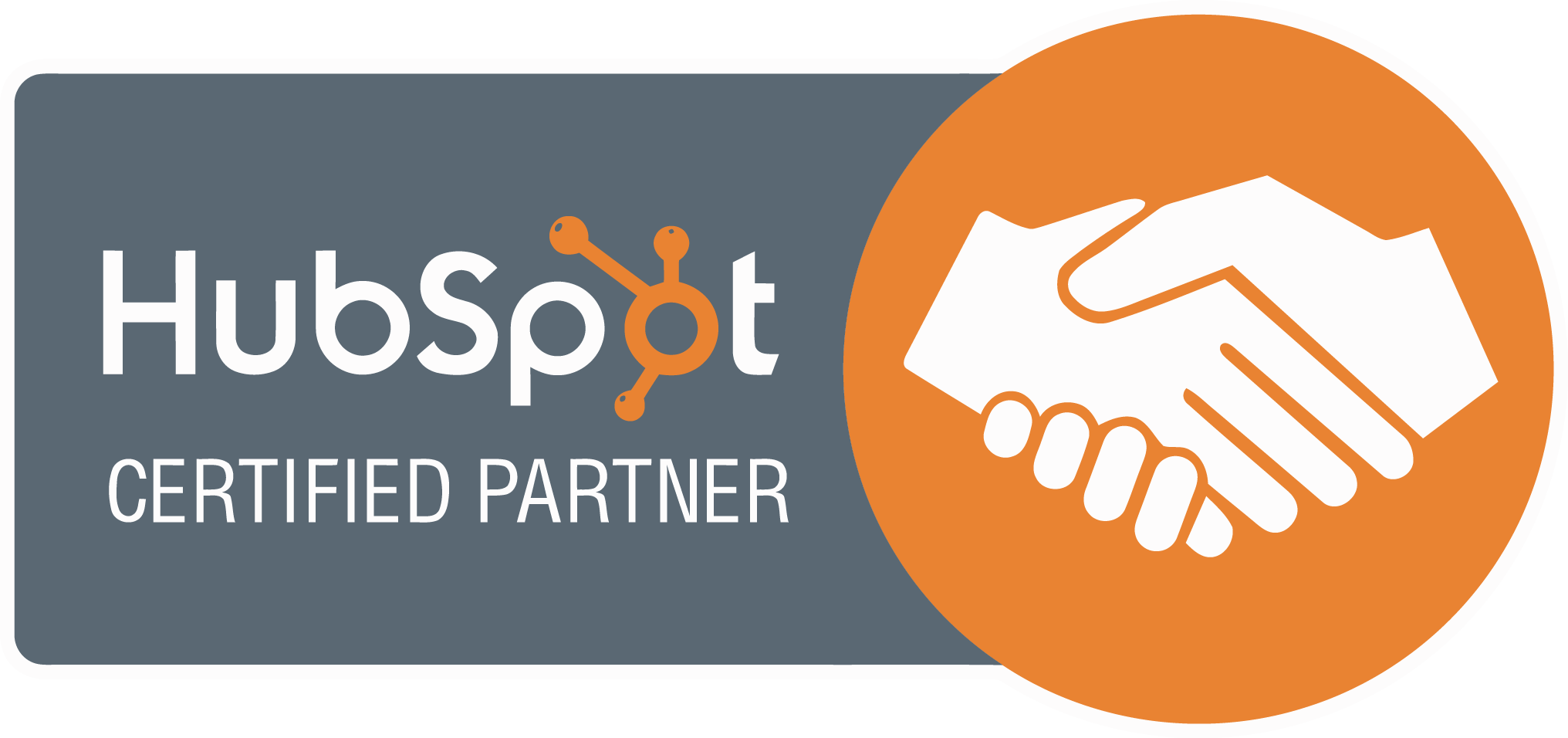If you have or plan a web presence and want to make sure it is commercially successful, you have to focus on user engagement. You will need to gather as much information as possible so you understand where your users come from, what triggered them to visit, and what they do on your site when they are there – This is where Google Tag Manager comes in.
Companies such as Google are heavily invested in providing organisations with the appropriate tools to make it as easy as possible to help businesses succeed. Consequently, they’ve developed some great technology over the years, and Google Tag Manager is one such solution.
But what is Google GTM, and how can you make it work for you?
Introduction – What is GTM?
Google Tag Manager was originally introduced in 2012 and has been tweaked or improved significantly since then. Fundamentally, it is a tag management system that allows website owners and developers to deploy marketing tags to measure website engagement and make other changes to an entire site through just one interface without the need of a developer at your side. According to Google and in its own words:
“Google Tag Manager is a tag management system that allows you to quickly and easily update measurement codes and related code fragments collectively known as tags on your website or mobile app.”
Often paired up with Google Analytics, GTM can help you manage an analytics platform for extra granular event tracking such as video plays, button clicks, form fill outs and much much more.
As a continuously evolving platform, today, GTM can integrate with a large variety of third-party platforms, such as Adobe Analytics, Mouseflow, Hotjar so that users have a large choice of tools to measure website success and gain valuable insights in.
A whole list of these Integratable tools, which can be found by clicking here.
How Does Google Tag Manager Work? Tags, Triggers, and Variables
There are three main elements to Google Tag Manager, these are :
-
- Triggers: These are used to signal to Google Tag Manager that a ‘Tag’ should be fired based on a set of rules; for example firing on a specific landing page or if something has been clicked on.
-
- Tags: A type of tracking mechanism that only fires on a set of rules or a ‘Trigger‘. Common examples of tags include Google Analytics tracking code, Heatmap tracking code (Hotjar / Crazy Egg).
- Variables: Additional information that can be used again and again which are stores as variables
Google Tag Manager is all based around the use of a “container,” or specific code, either JavaScript or non-JavaScript that can deliver tags. The tag manager inserts these JavaScript or HTML tags from the portal into the container, hardcoded into each page of your website.
What Can Google Tag Manager Track?
In truth, the sky is almost the limit here for data gathering. You can track anything in terms of website actions ranging from:
- Button Clicks
- Form Fill Out’s
- Video Views
- Scroll Behaviour
- PopUps Clicked On
- File Downloads
- Page Views
- Ecommerce
- Time Related Tracking and so on…
We see this list as only growing in the future.
Setting Up GTM
So, how do you set it up?
Firstly, you need to create your account on the Google Tag Manager website. Once you have added your information, you will arrive at the main interface.
From there, open the GTM container, and you will see two separate snippets of code.
One will be the JavaScript that will be used to fire the tags, and you need to place this into the header of each page on your site.
The second piece of code is an HTML-based Iframe that is a backup to be used when JavaScript is not available. You need to put this into the opening body tag on each page. This backup will be used if the individual in question had disabled JavaScript at their end.
Here is a useful video from Google that can help :
How to Create a Tag
Now that you’ve answered the question “what is GTM (Google Tag Manager),” you will want to know how to use it.
Tag Creation
In order to create a tag, you need to go to the left side of the interface and open the tags section. You will be prompted to create a New one, and you should allocate a name and a tag type. For example, you could choose Google Analytics if you want to send all the data generated by the tag to that portal.
Settings
Next, you will need to configure the settings and enter your specific information. You will want your credentials to ensure that your information is sent to the proper account. This may vary according to the destination. For example, with Google Analytics, you need to enter your tracking ID in the Property Settings section of your admin portal. Alternatively, you can create a custom Variable to contain that ID when each tag is fired.
Variables
Remember, you can either use built-in variables or define your own. GTM provides many of the more common solutions. But, you can configure, for example, a name string, a specific URL, or a number.
Triggering
Once all of that is done, you can open the Triggering field and choose your Trigger. You’ll be prompted to choose a trigger type such as Page View, and the tag will now fire when those parameters are met.
Testing with GTM Preview and Debugging Your Tag
After you have created your tag, you will want to know whether it works or not. To do this, there is a “preview” button at the top right that you should click. Then, you should open your website, and you will now see a development toolbox at the bottom.
Testing
Test it out by performing an action on the page and watch the preview box. You will see that your action had been detected. And, under the “Variables” section, you will see a summary of the HTML values detected by GTM. If you find that the tag isn’t firing for any reason, open it within the Summary section and look at the Triggers. If they had been an error, an “X” would be displayed next to the tag.
Publishing
If all is good, you can now publish your tag by clicking on the Submit button, back on the Interface. You’ll then be able to name the container and add a description if needed before publishing the tag.
In Summary
In conclusion, what is GTM, or what is its strength? Essentially, this system can be as hard-hitting as you want it to be. And, as you learn more, you will be able to create a wide array of more complex tags. You’ll be able to gather much more information about any website. And, as knowledge is power, you will be able to make your site much more functional and more productive.
So, when somebody asks you the question, “what is GTM in digital marketing,” you can now introduce them to the magic.
Head over here to start your Google Tag Manager journey.
Subscribe To Our Blog
If you looking for more tips for your website, join our readers and get valuable industry insights to help boost your conversions.