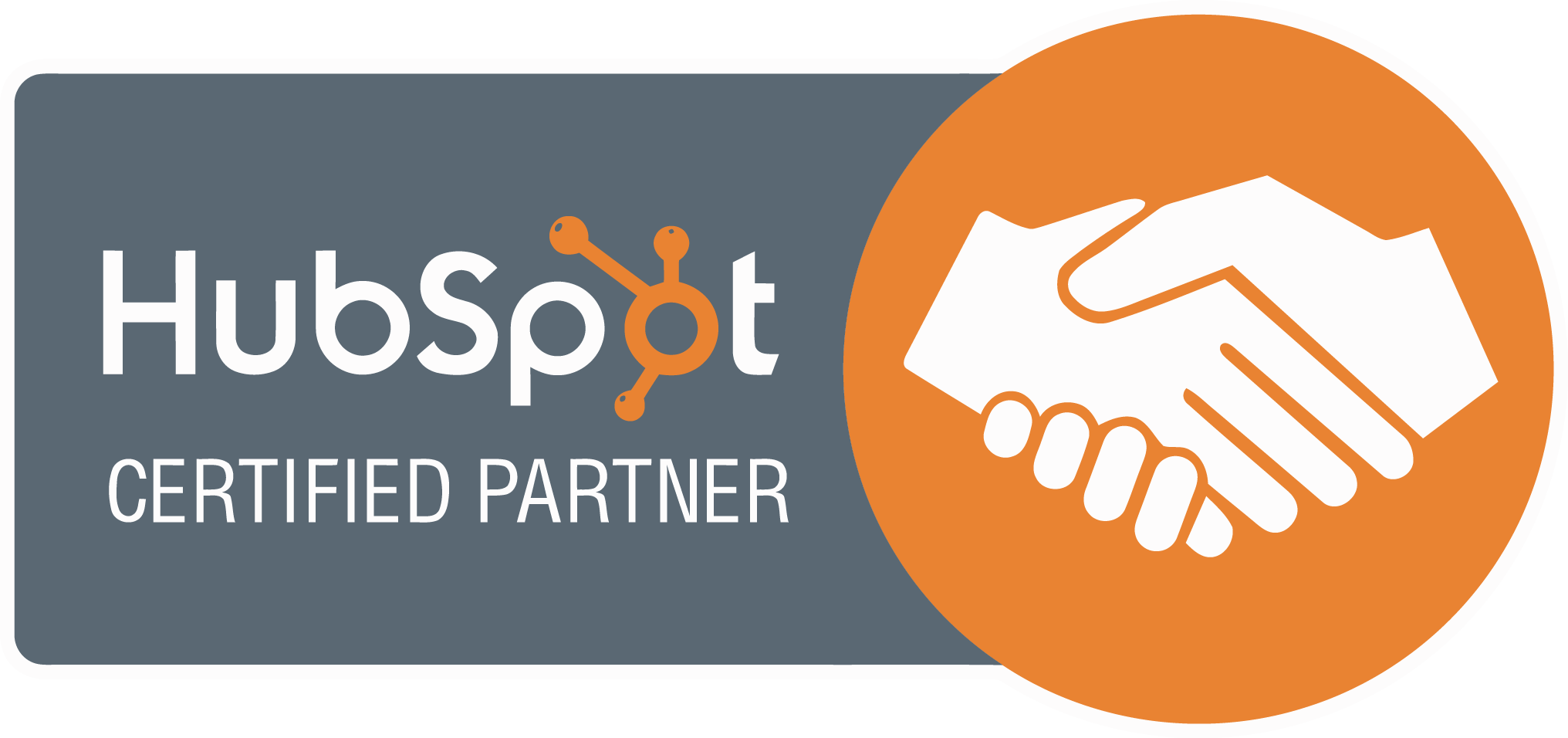What Is a WebP File? Your Guide to Google’s New Filetype
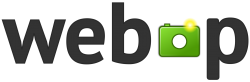
Designed specifically to offer better file compression to make the websites load faster for users and augment SEO for web designers and developers, WebP is an excellent solution for image-heavy sites. It simultaneously provides quality pictures, combats slow loading times, and combines the favourable features of other image formats.
What is a WebP file?
WebP is a type of image formatting developed by Google that allows web designers to create sites that have rich images with small file sizes. But why all the hype about it? After all, GIF and JPEG do the same thing, right? Not quite.

Google has actively endorsed the importance of page loading speeds and has even confirmed that this is considered to be a ranking factor for its algorithm.
For websites, conversions and retaining customer are both important KPI’s and a slow page loading time could spell disaster.
One solution could be to use fewer images, but it’s not the best one (as mentioned, images are a great visual communication tool, so you shouldn’t cut them out completely). Instead, utilising image compression will help you keep your images while freeing up some space — and this is exactly what Google’s WebP format does.
How does it work?
WebP uses predictive coding, a superior online algorithm for lossless and lossy data compression that creates exceptional images for the web. It predicts values in a block of pixels through analysing neighbouring pixels and then encoding the difference between the two. WebP can also utilise previously identified image fragments to recreate new ones that are exactly the same.
Simply put, WebP uses prediction to remove unnecessary data and compress online images without sacrificing the quality of the picture.
Benefits of using WebP for your images
By now, you know that WebP augments site speed and offers high-quality pictures, but there are many other perks to this image format.
- Free’s Up Storage: When your images take up less room, your web hosting does not take a hit.
- Faster loading times: Slow page loading speeds can negatively impact your SEO ranking. One way to achieve faster loading times is to compress images, thus freeing up disk space.
- Thoroughness: WebP combines both lossy and lossless compression to ensure you receive the benefits of both.
- Compatibility: Though it doesn’t boast universal compatibility yet, WebP is still widely available for Chrome and Opera users; browsers such as Firefox and Safari can use WebP but require a plug-in.
- High quality: WebP formats are about 30% smaller than JPEG images and nearly 25% smaller than PNG formats. Despite this, there is no difference in the quality index.
How To Open WebP Files
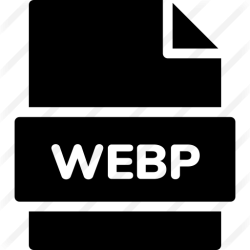
Typical browsers such as Chrome, Firefox, Opera, or Microsoft Edge are all able to open this file format.
To open a WebP file on programs that automatically use a WebP format or have a WebP plug-in (these include GIMP, Microsoft Paint, Adobe Photoshop, and more), simply open the file in the program.
To save a WebP file to your computer, right-click the image and “Save Image As” a .webp format.
How To Save WebP Images in Other Formats
Some browsers still don’t support WebP formats, but don’t worry! It’s easy to convert WebP to JPG or any other format you want. There are a few ways to accomplish this.
-
- URL: Highlight the image URL, copy the text, then paste it into the desired browser. If the browser doesn’t support WebP, it should automatically convert WebP to PNG or a similar format. Once converted to a different format, you can save the image by right-clicking and saving it to your computer.
- Microsoft Paint: No need to download software or plug-ins if you have access to Microsoft Paint. Simply open the image with Paint, choose “File,” choose “Save As,” and you’ll find that you can convert WebP to GIF, JPG, PNG, and more. Just select the desired format and click “Save.”
- Online Conversion Tools: There are several web-based tools available to help change WebP to PNG or any other format. For most sites, all you’ll need to do is upload the file to convert, pick your desired format and let them do the rest.
WebP is one of the most valuable new filetypes on the web. Be sure to familiarise yourself with it so you can enjoy its many benefits.
Subscribe To Our Blog
If you looking for more tips for your website, join our readers and get valuable industry insights to help boost your conversions.