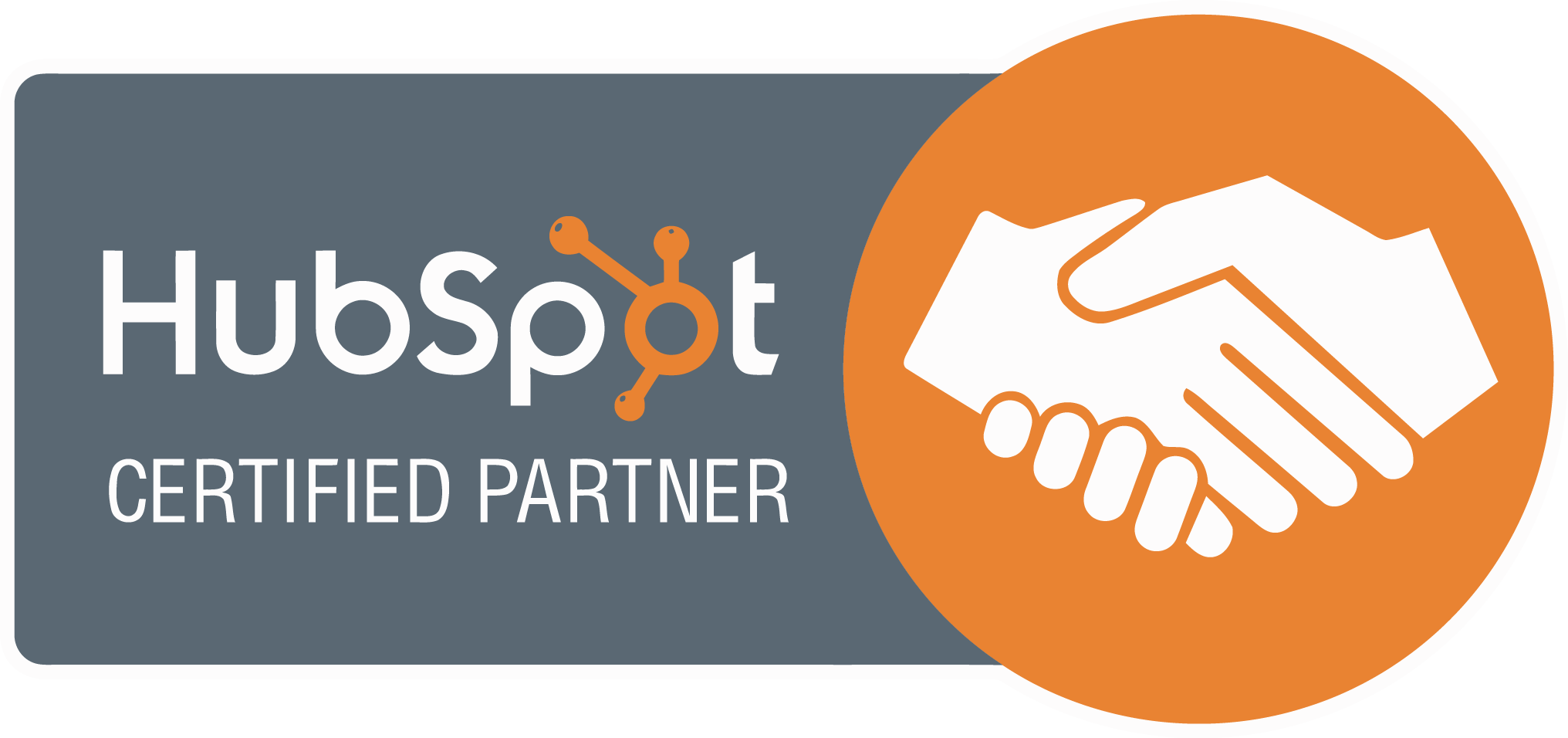Google is so much more than just a tool for finding webpages. It has several handy functions that will probably surprise you. Every query generates millions of results in a fraction of a second, which sometimes makes it frustrating to find something specific. So, what are some good Google tricks that can help you find exactly what you are looking for? Read on as offer 15 Google secrets you might not have known about to enhance your search engine results.
1.Customise Your Safe Search Settings
If you are getting irrelevant answers from every query, try customising your search settings to get more personalised results. For instance, you can turn the safe search ON or OFF, toggle privacy results, and set your language and location.
How to turn Google SafeSearch off and on
The first step is to open up your browser and ensure that you are logged into your Google account and navigate to Google homepage.
- In the bottom right corner of your browser, you should be able to see “Privacy”, “Terms” and “settings”. Click on “Settings“
- Click on “Search Settings” from the menu.
- Toggle the box to turn safe search on or off.
2. Search By Voice

3. Search By Image 
This feature is only useful when searching for webpages or information related to an image. Click on “Images” on the top right corner of Google’s homepage, then click the camera button to type in the source URL or upload the file itself.
4. Use Search Operators
There are several search operators you could use to make specific queries. For instance, you can use AND, OR, ‘*’ (asterisk) to search for unknown words, ‘–‘ (minus) to exclude results with certain words, and quotes to filter exact matches.
5. Find Linked Pages
Type “link:” on the search bar, followed by a web URL to find all the websites cited or linked to that particular URL. This is a neat trick to find related sites, businesses, and affiliates.
 6. Search In A Specific Website
6. Search In A Specific Website
You can narrow your Google search to just one website or webpage. Just type in “site:” followed by the site’s URL and search phase — for instance, site:https://www.forbes.com iPhone.
 7. Search Titles
7. Search Titles
Another useful trick in Google is to try typing “intitle:” or “allintitle:” in front of the search phrase. This then shows you results with those keywords included in their page or content titles.
This is useful when doing research, looking for something highly specific to your search query or are hunting down news stories.
8. Find Similar Websites
When researching a particular topic, product, or service, it might help to find sites with similar material. Just type “related:” followed by the website’s address. For example, “related:forbes.com.”.
 9. Customise Image Results
9. Customise Image Results
Google’s image settings really help you refine what type of image you are after. Simply by clicking on “Tools,” just below the search bar on the image results page, Google lets you filter images by size, colour, type, copyright, or even the time the image was uploaded.
10. Quick Data Conversions
Rather than looking for online calculators to convert data variables, you can just search the values and units in Google, and the first result will be a conversion table. You can convert measurement units, currencies, and quantities and even do some quick calculations.
 11. Translate Text To Other Languages
11. Translate Text To Other Languages
Google Translate is an excellent tool for expressing single words and long text in dozens of different languages. Just search the word “translate,” or “Google Translate” or alternatively head over to https://translate.google.com/.
12. Sort By Date Published
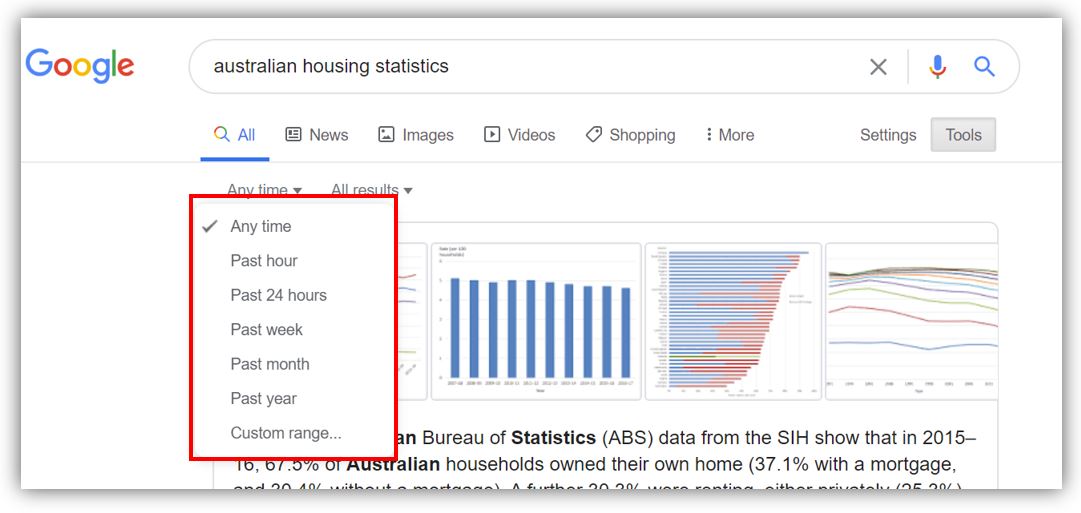
13. Search between two numbers
If you want to find things between a range of two numbers, such as price, age, or weight, just type two periods after the keyword, followed by the limits. For example, “iPhone..200 to 500 USD.”
 14. Search for specific files
14. Search for specific files
If you are interested in finding search results for a particular type of file, search “filetype:” then the desired file type — PDF, PPTX, or GIF — followed by the search phrase. For instance, “filetype:PDF Australia law”
This type of functionality is super useful for finding user manuals for certain products and brands.
15. Use Advanced Search
Google’s Advanced Search lets you really narrow down on your search results by using various filters and search criteria, including some that we have already discussed in this article.
That’s it for our Google tricks list. But there are still many more fun and useful tricks, Easter eggs, and interactive features on Google.
Did You Enjoy The Article? Subscribe To Our Blog
Amire covers all aspects of SEO, join our readers to get valuable industry insights, trends, tips and more.

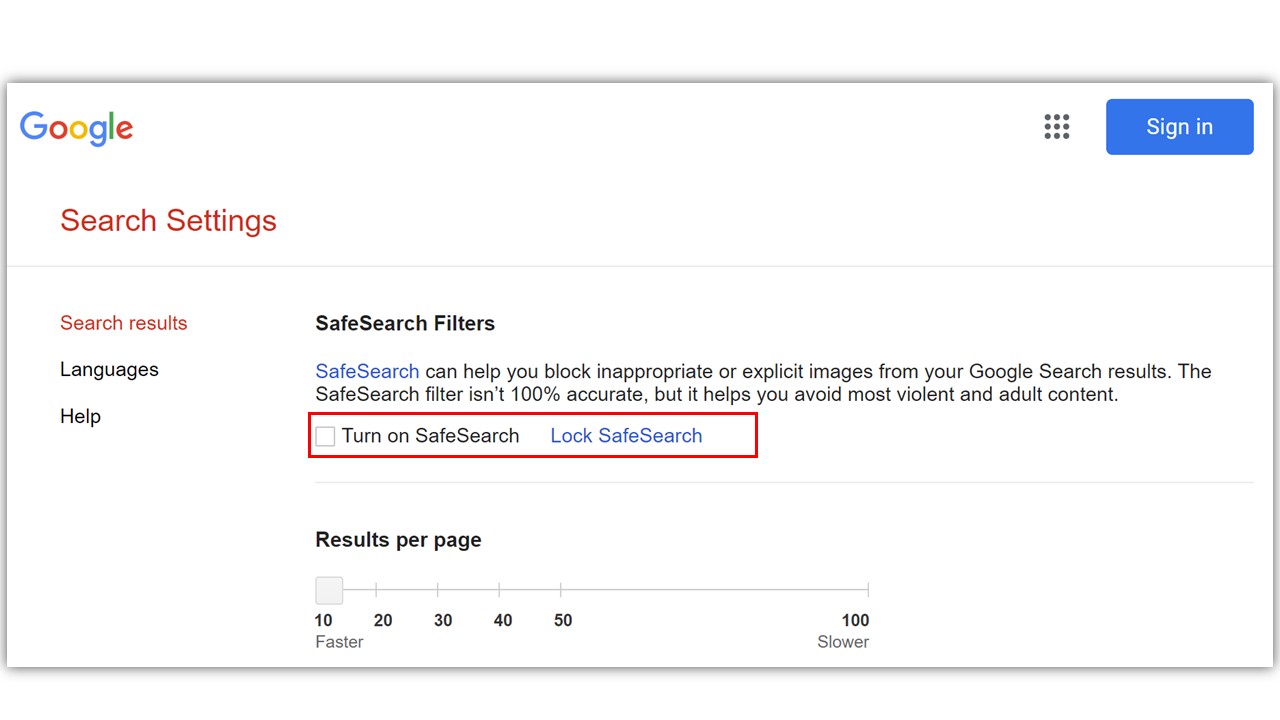 The first step is to open up your browser and ensure that you are logged into your Google account and navigate to
The first step is to open up your browser and ensure that you are logged into your Google account and navigate to 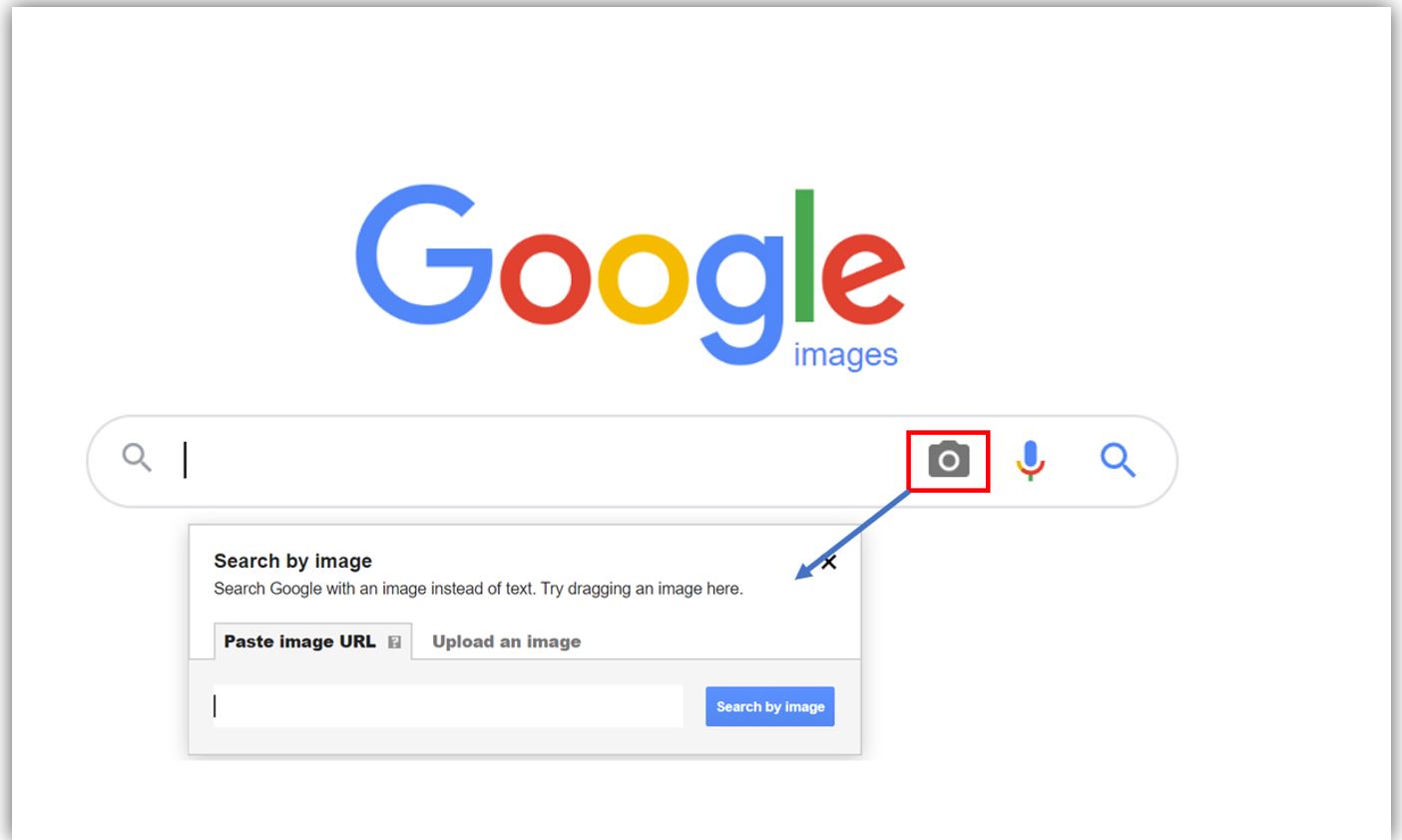
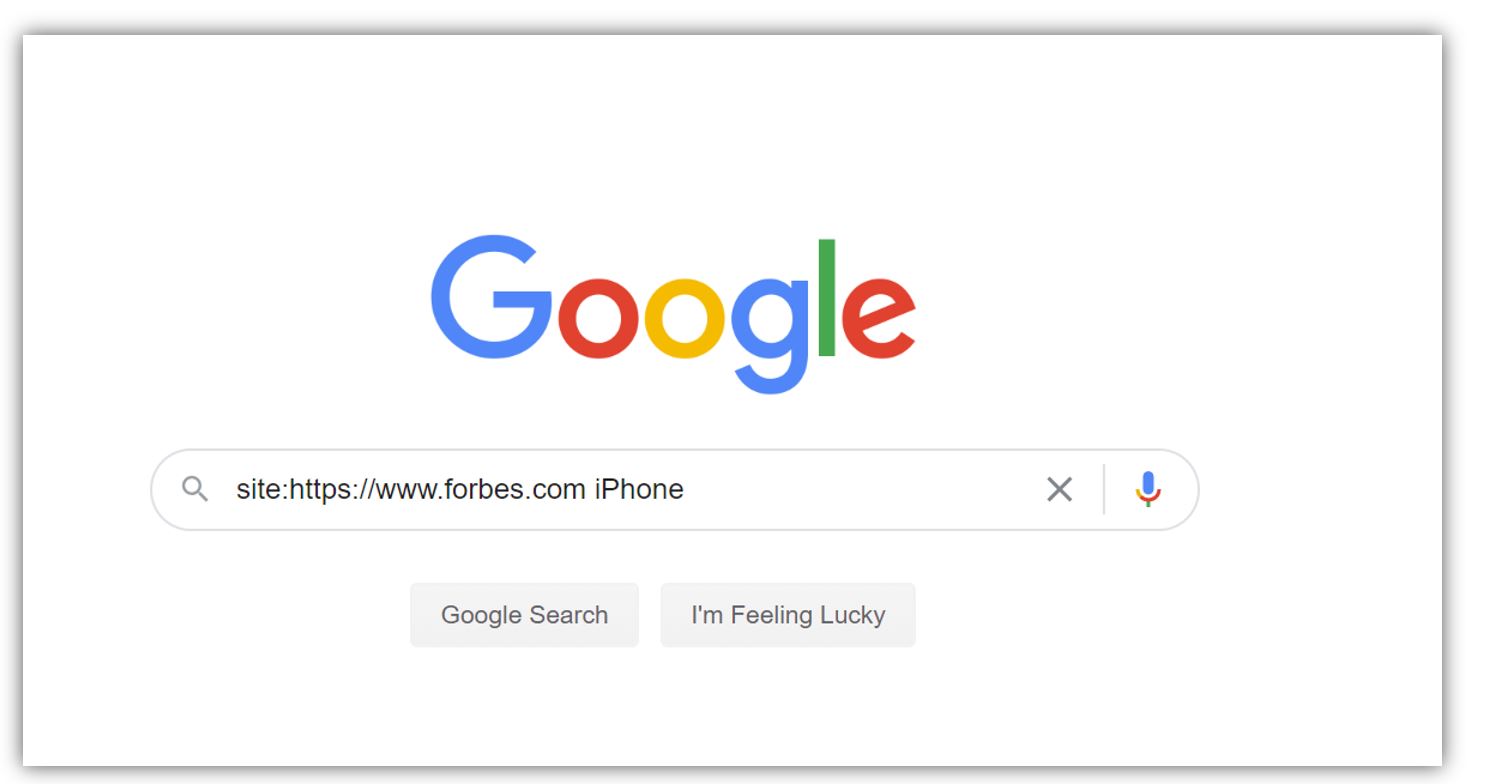 6. Search In A Specific Website
6. Search In A Specific Website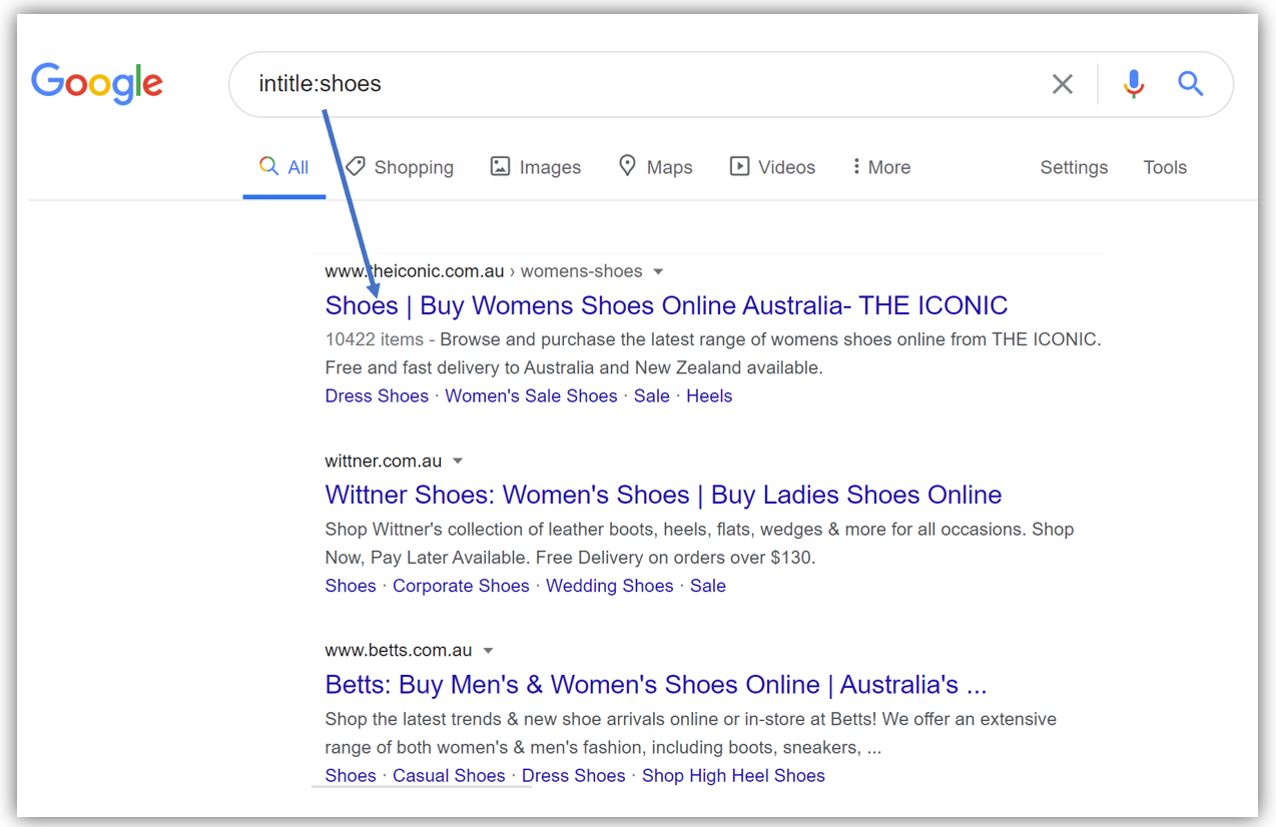 7. Search Titles
7. Search Titles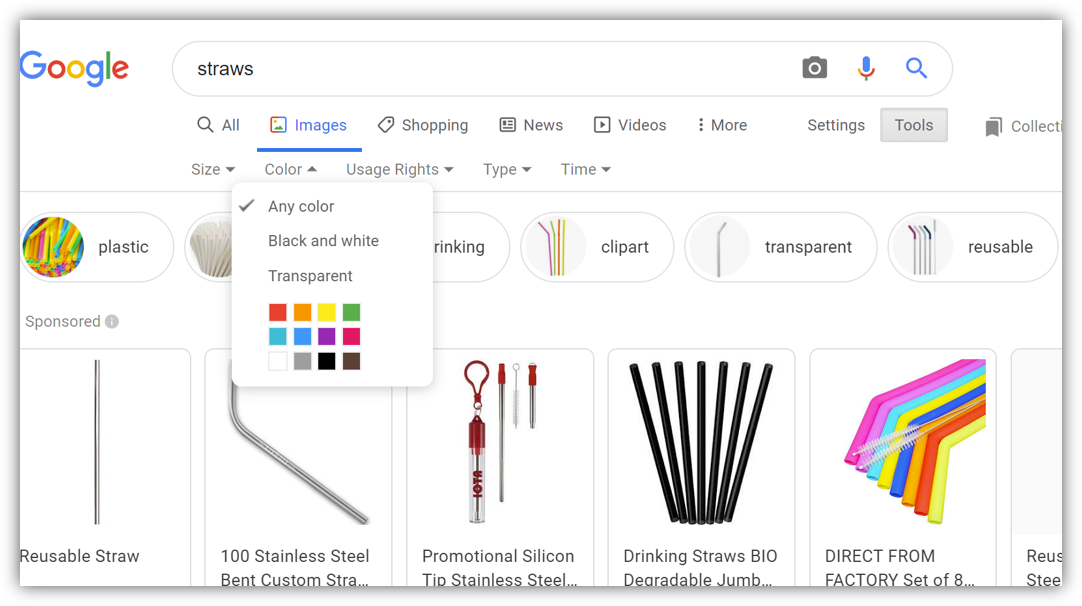 9. Customise Image Results
9. Customise Image Results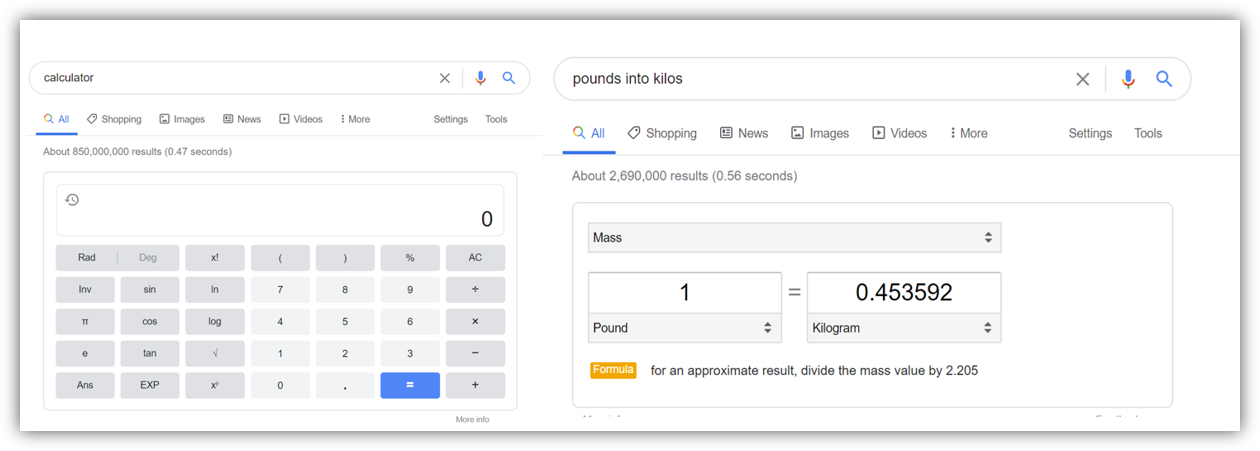
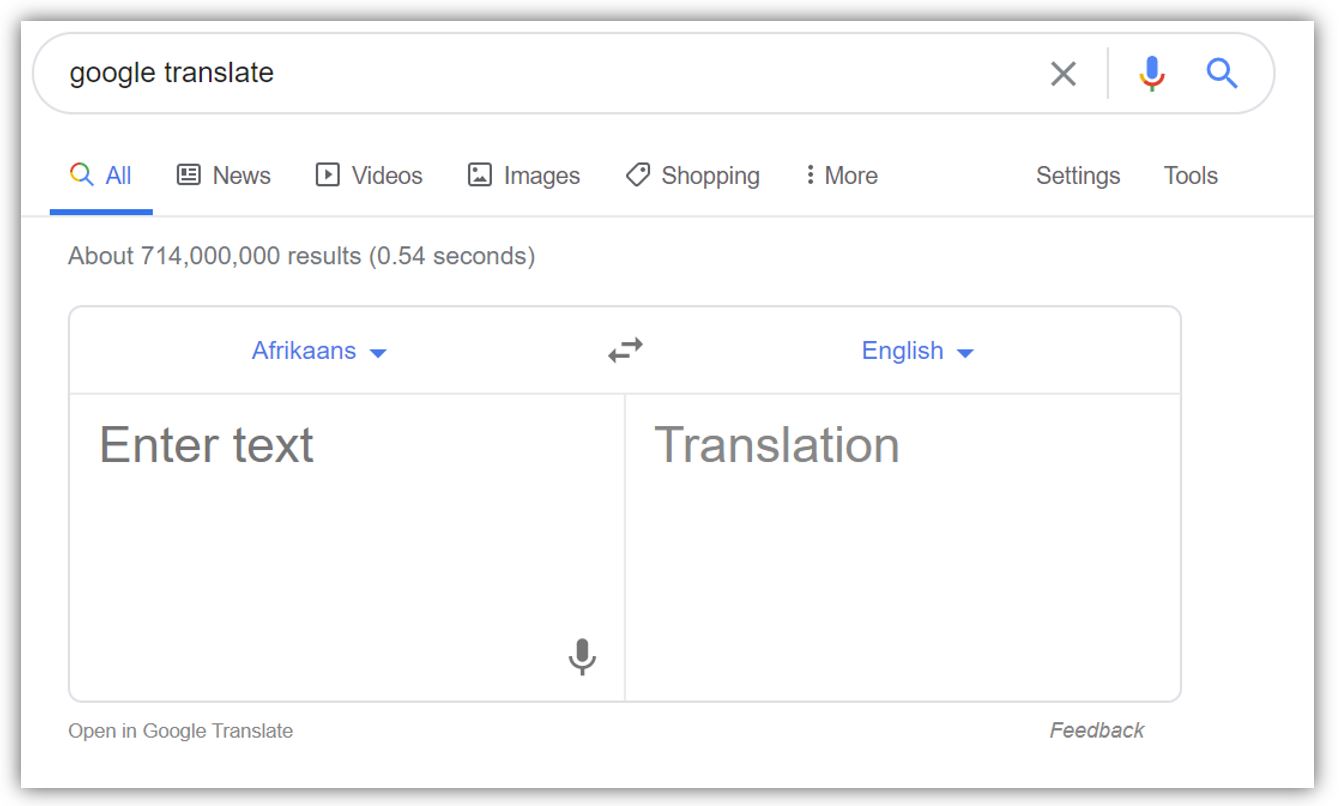 11. Translate Text To Other Languages
11. Translate Text To Other Languages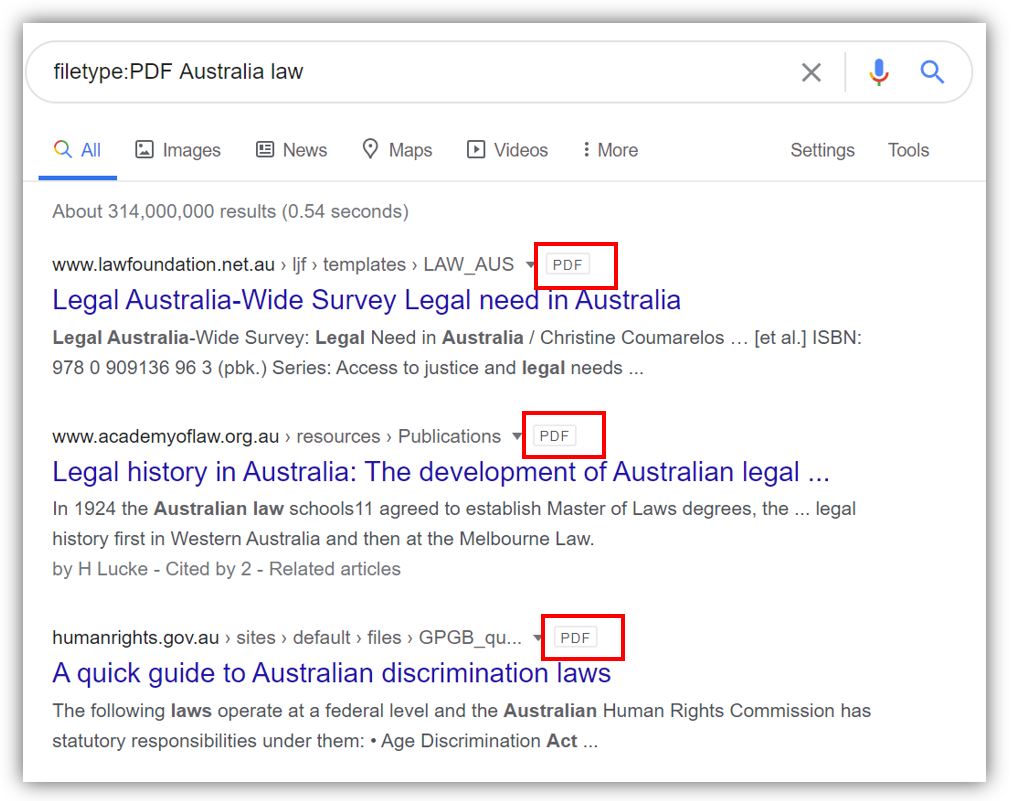 14. Search for specific files
14. Search for specific files