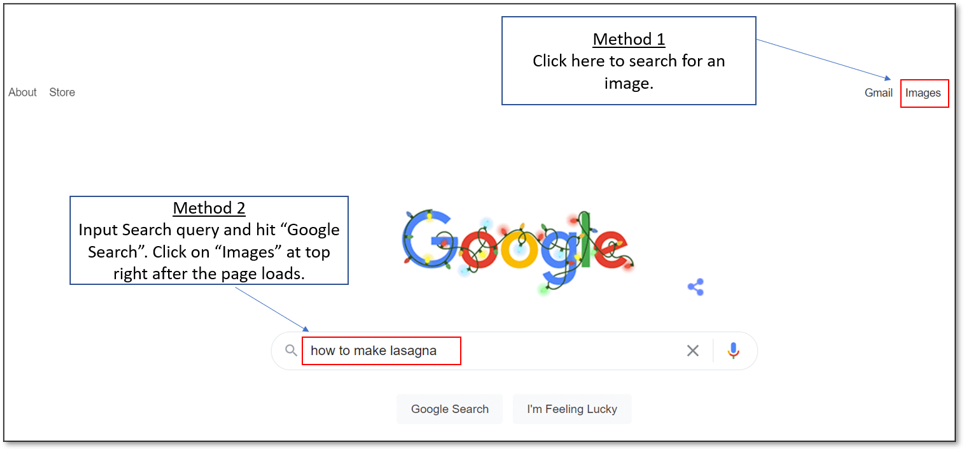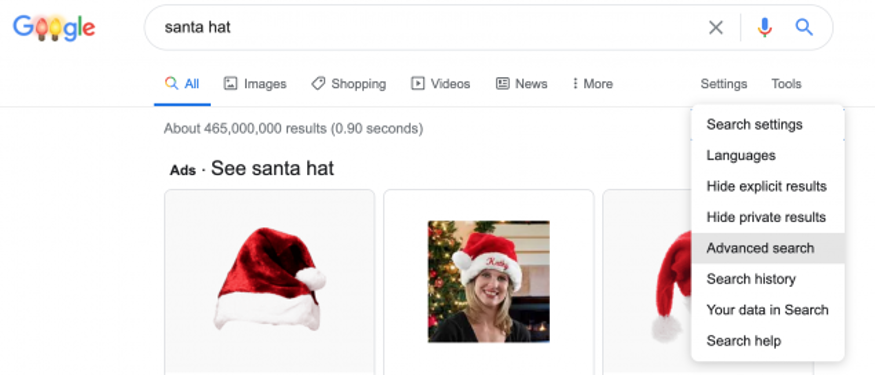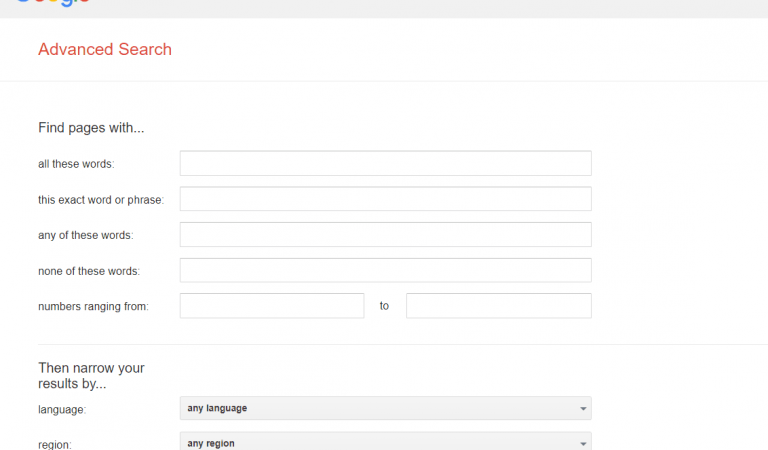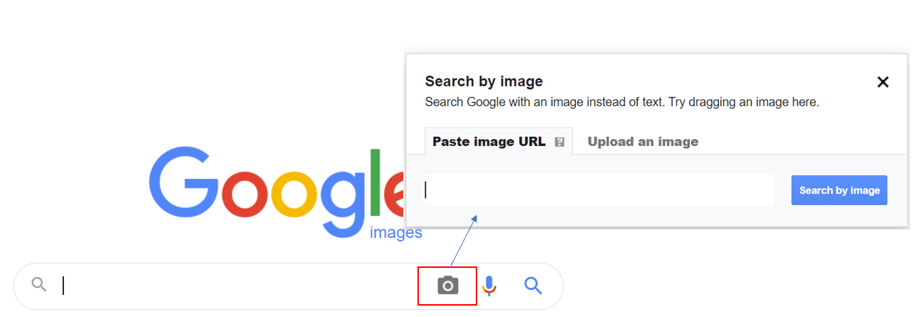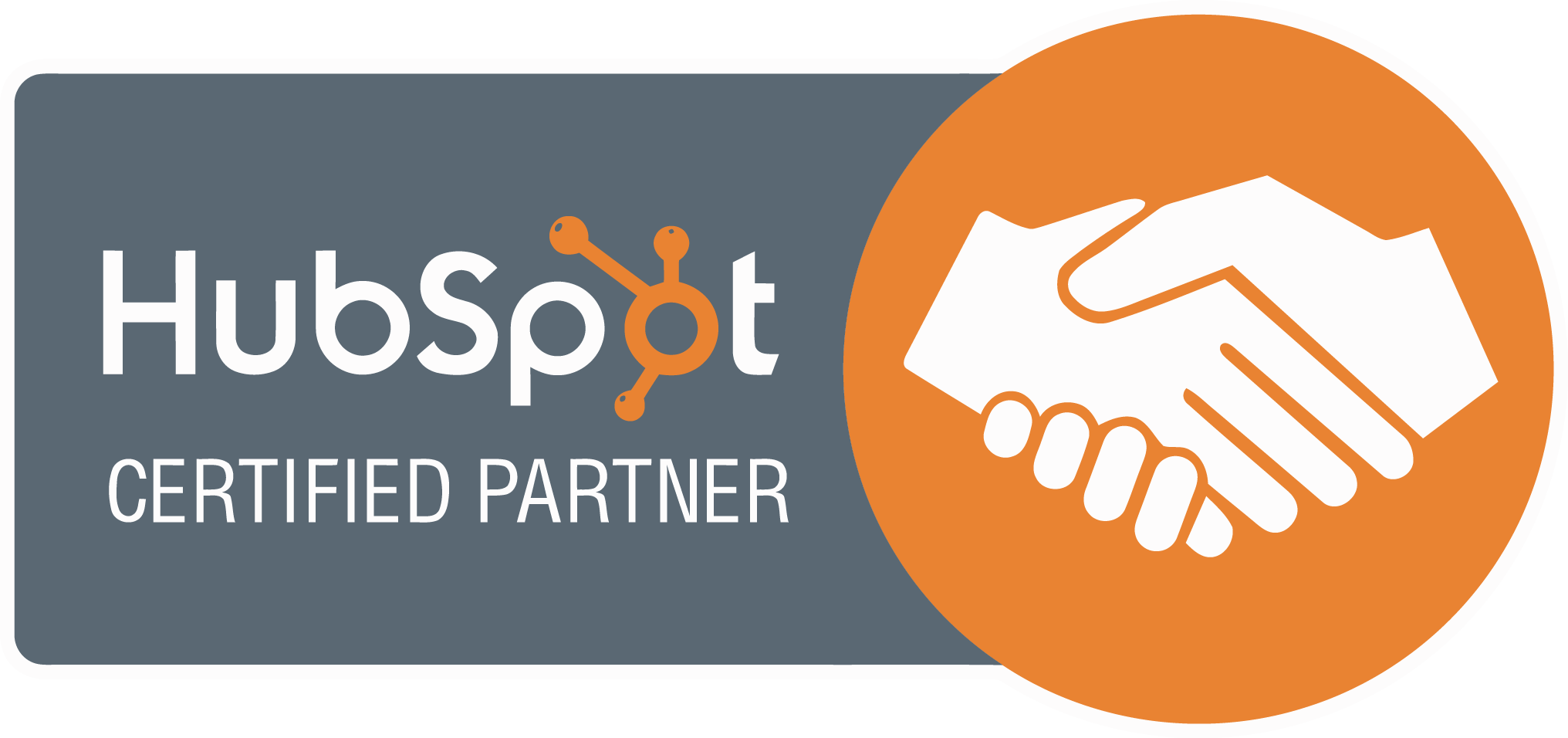How to Use Google’s Advanced Image Search
For over a decade, Google has indexed billions of webpages, not only that but the same goes for images too. The problem is that the world wide web is a noisy place and with so many images being generated on websites today, it can seem difficult to pinpoint an exact type of image.
In this blog post, we take a closer look into Google’s Advanced Image Search feature in order to help you master the Google image search functionality.
Unsurprisingly, people often forget about the Google advanced image search feature as it is subtly hidden away in the top right-hand corner of the interface. The feature can really help you refine what you are hunting for from an image perspective.
So how does google image search work and what are its advantages?
Advantages Of Using Google Advanced Image Search
- Allows users to search by image size
- Can search for images by colour type
- Find images published in a particular region
- Helps filter out any explicit content
- Allows keywords to be included/excluded in an image search
How to do a Google Image Search With Advanced Features
It is very easy to perform a Google advanced image search, simply follow the steps down below :
1) Head over to https://www.google.com.au/.
2) Either click on ‘Images” at the top of Google’s interface or simply type in a search query.
3) Click on “Advanced Search” and select your preferences from the options.
To help you find even the most difficult items you are looking for, you can fill in the relevant fields and click Advanced Search. Let’s look at what these fields can do.
Taking A Closer Look At Advanced Image Search Google Parameters
Google offers a lot of flexibility to play within its advanced images options and really allows you to home in on a more precise type of image. You can see from the interface down below the number of options available.
All These Words. This is the original wording you typed into the search bar.
This Exact Word or Phrase. This field allows you to input multiple keywords, narrowing your search. Use quotes around specific phrases you want to be kept together, such as “red hat”.
Any of These Words. Put similar words in this field to help with your searches, such as women’s, ladies’, and female. Use “OR” between the words so Google knows to search for any of these options.
None of These Words. You can use this field to eliminate options from your search using a minus sign. For example, if you are searching for dogs, you could put -Pitbulls, -Dobermans to eliminate those two specific dog breeds.
Numbers Ranging From. This field allows you to put specific number ranges. Let’s say you’re looking for kettlebells. By putting “8..10 kg” in the first field and “16..18” kg in the second, you’re telling Google to search for kettlebells within that weight group.
You can continue to narrow your results even further in the second group of fields.
Language. You can see photos specific to whichever language you select.
Region. This field lets you narrow your search to a specific area in the world.
Last Update. Specify a specific timeframe, and you will only get images from pages that were updated within the time you specified.
Site or Domain. This is similar to a Google site search. You can input a specific URL, and Google will search only that URL for the images you prefer.
Terms Appearing. With this option, you can search specific sections of a page, like page title, web address, or links.
SafeSearch. This field allows you to block inappropriate content from being shown.
File Type. For some purposes, you will need a specific file format, such as JPG or PNG. This option allows you to narrow it down to what you require.
Usage Rights. Some images are copyrighted, which means you are not allowed to use them. This field lets you sort the images for different purposes, so you know which ones are free to use and which ones are copyrighted.
Search by Image
If you still can’t find the exact image you are looking for, it may be time to dig even further. Google offers a “Reverse Image Search” as another feature where it allows users to search by image.
The two options offered are either by uploading an image off your computer that looks visually similar images to what you are after or simply by pasting in a URL from a hosted image off another source.
Finding the exact image you are looking for on the vast internet is not always easy. However, by employing some of these search techniques, you can really narrow down your search and eliminate the “needle in a haystack” way of searching.
We hope you enjoyed our blog post on advanced image search in Google.
More Reading
Subscribe To Our Blog
If you looking for more tips for your website, join our readers and get valuable industry insights to help boost your conversions.